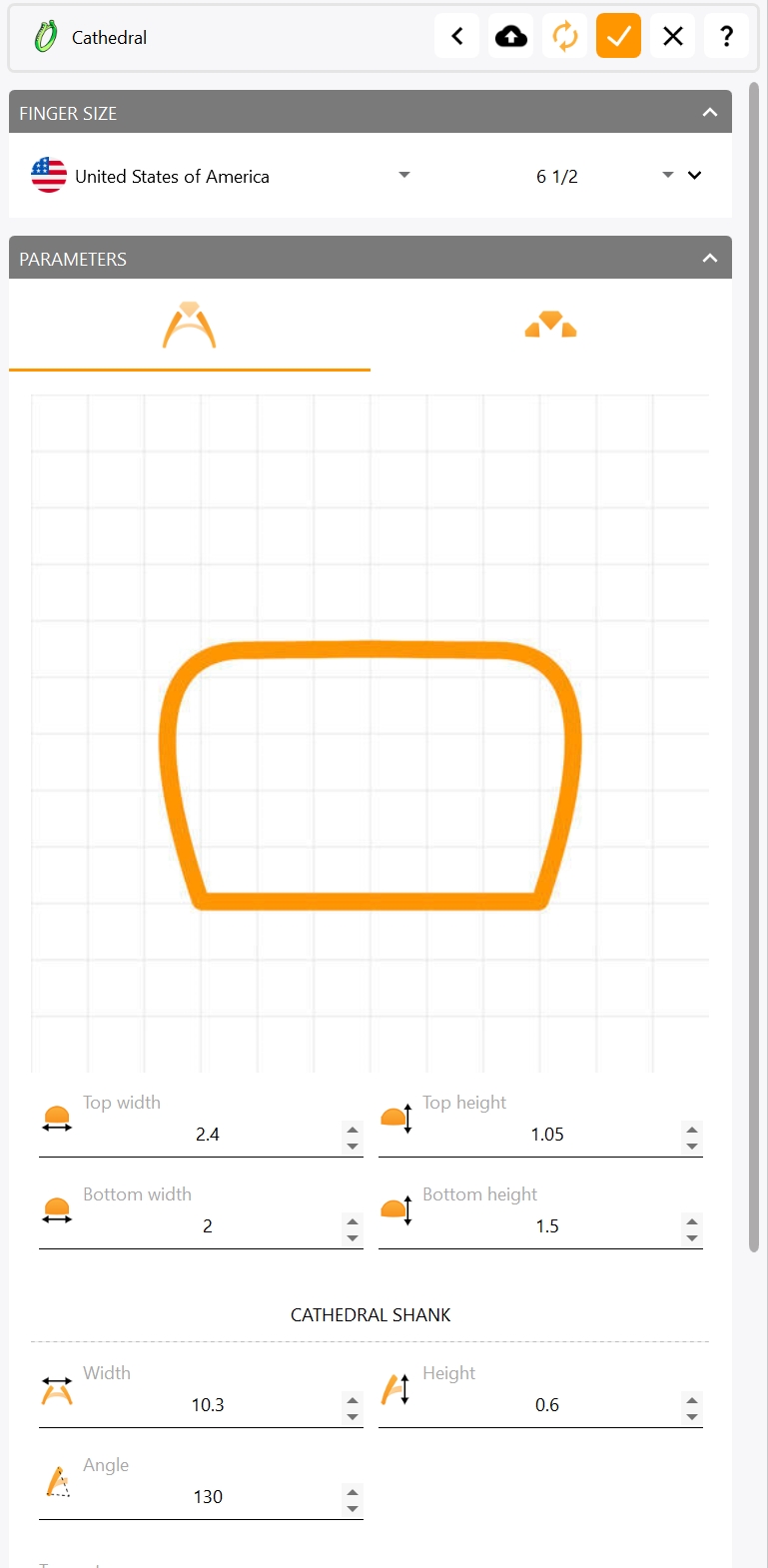Commands
Available in Rhino and RhinoArtisan User Interface
The command panel displays the parameters of the command you are executing if applicable. Only commands added by the 2Shapes for Rhino plug-in will be displayed on this panel.
Using most commands will open the Commands panel if it wasn't already on your screen, displaying the various options, parameters and functionalities of this particular command. Some of these commands would be Classic, Basket, etc...