File
On this tab, you will find commands added by RhinoArtisan related to the file you are editing, whether is to open a model or even to check for new updates.
 Recent files
Recent files
 Recent files
Recent filesBy executing this command the Recent Files window will open. In the Recent Files window, you can see the files you have saved previously in RhinoArtisan, provided that you haven't erased them. If you click on a file listed there, it will open on RhinoArtisan. If you haven't saved your latest changes on your present file you will be asked if you want to save those changes.
 Open File Location
Open File Location
 Open File Location
Open File LocationOpens your file browser on the location in which the file you are editing is saved.
 Save as template
Save as template
 Save as template
Save as templateThis command saves your current file as a template, including all the geometry and configurations you have done.
Whenever you open RhinoArtisan or use the New command, you will open an exact copy of this file, instead of a regular empty file.
 Print 3D
Print 3D
 Print 3D
Print 3DRunning this command will convert your file into STL format, and open it in the 3D slicer software you have set on the 3D Printing Application section of the Artisan menu on Rhino Options.
 Settings
Settings
 Settings
SettingsThis command opens the Rhino Options menu. Details about the options.
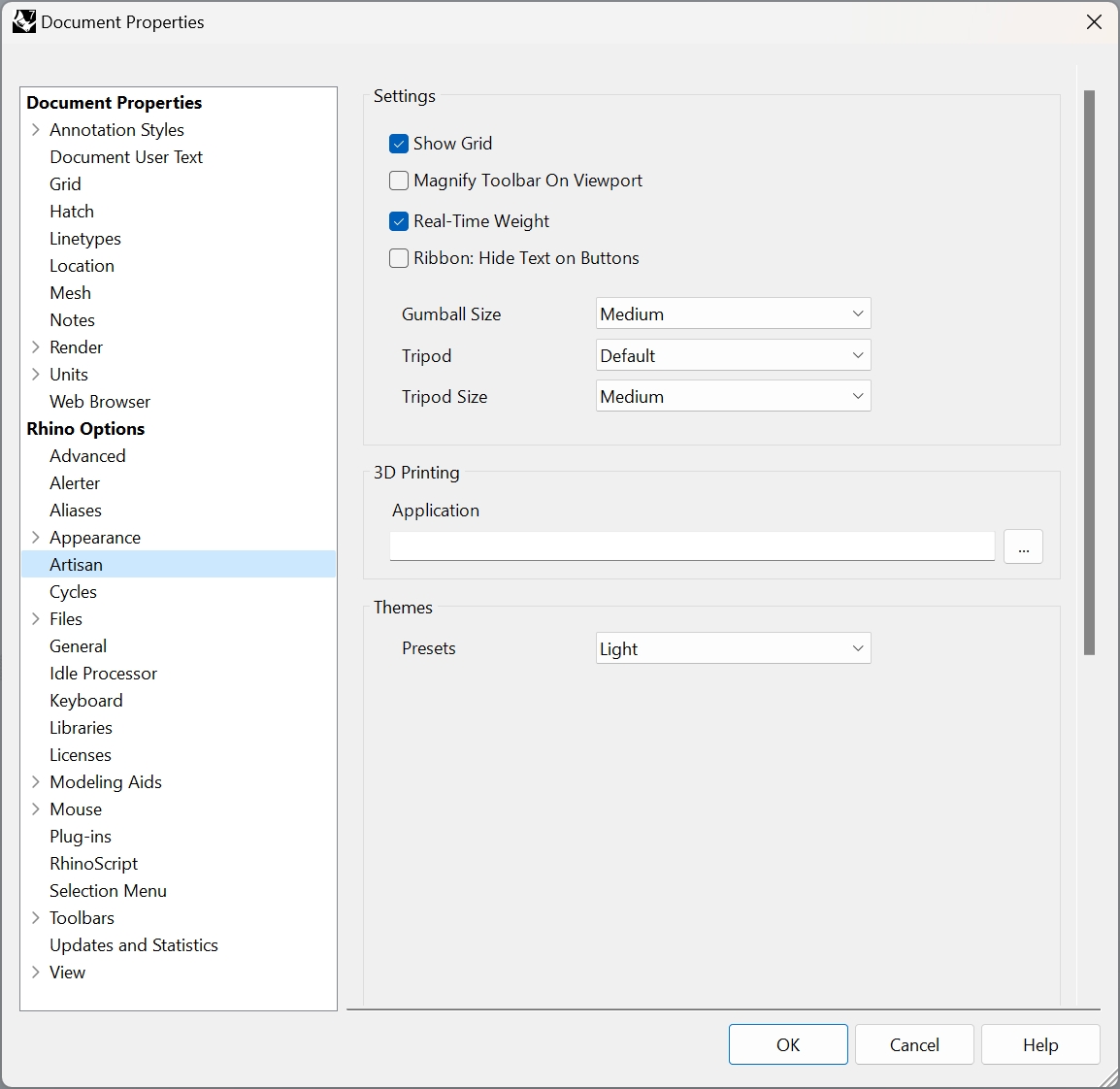
 User Folder
User Folder
 User Folder
User FolderOpens the location on your file browser where RhinoArtisan is installed.
 Update
Update
 Update
UpdateCheck if there are new updates for RhinoArtisan ready to download. If there is a new update to download, it will start downloading and installing it.