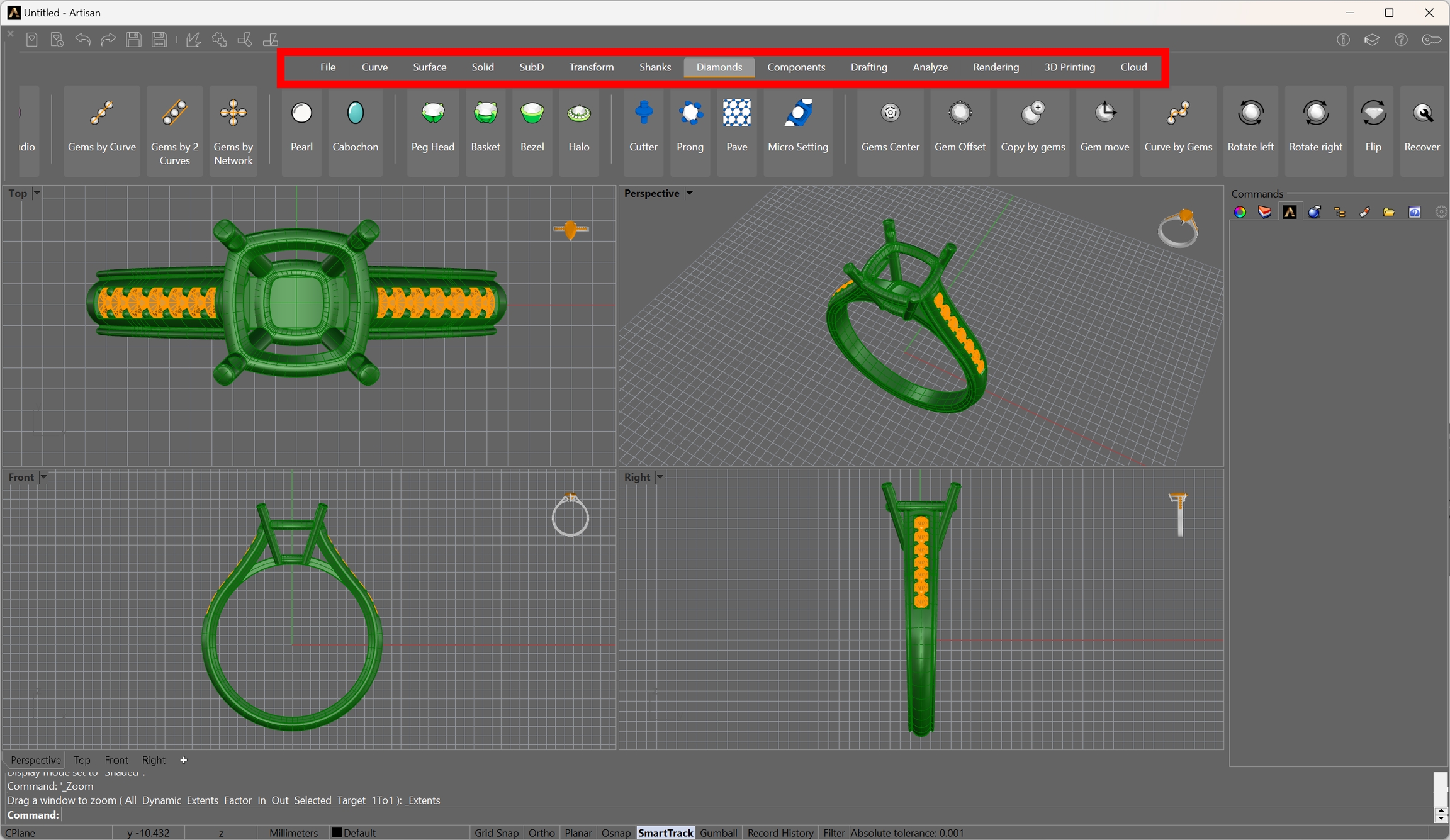Ribbon
Available in RhinoArtisan User Interface
Rhino and RhinoArtisan commands are contained in the Ribbon. As you can see, the commands are grouped in Tabs.
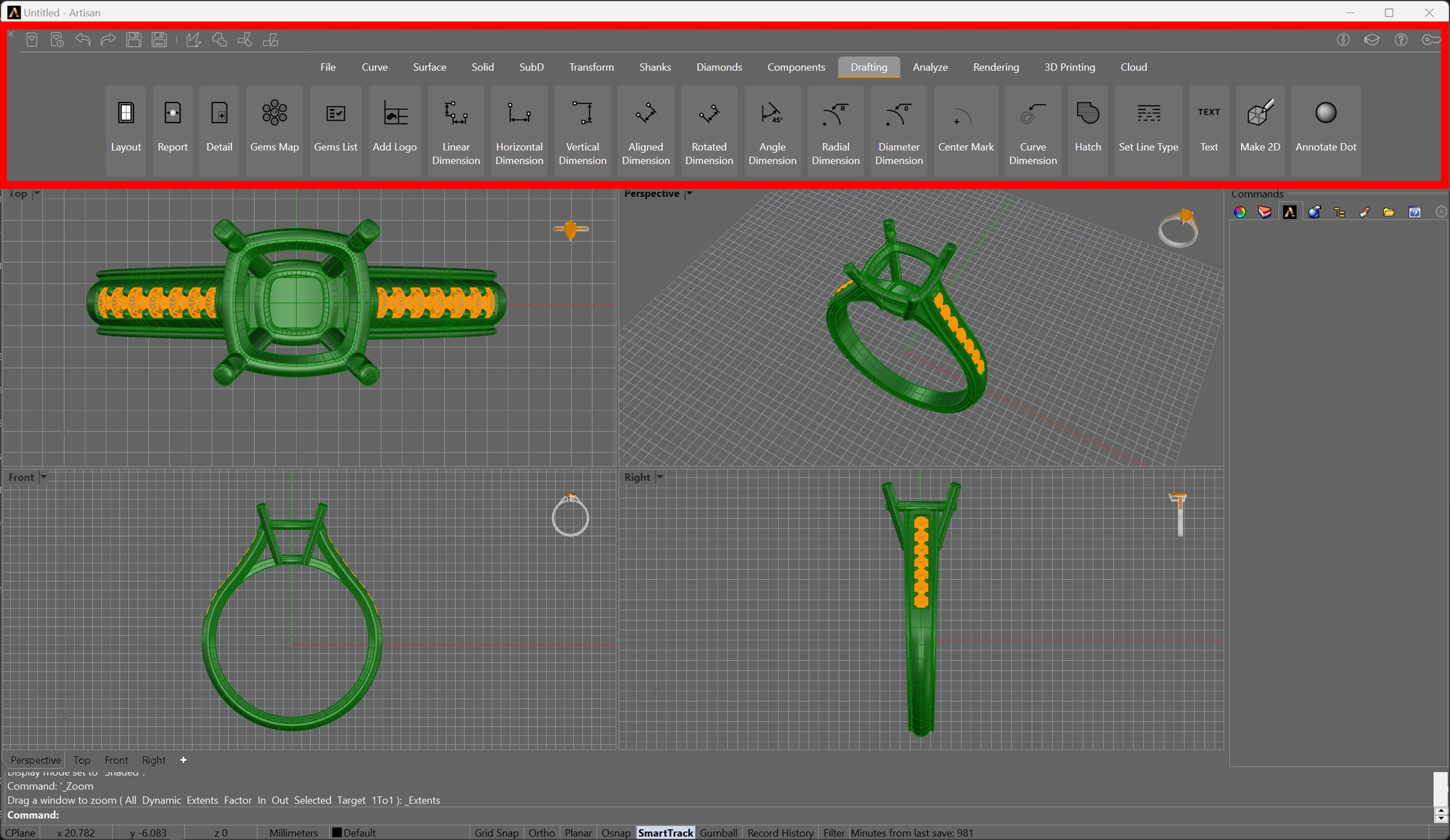
Quick Access Icons
In the Ribbon component, the small icons located at the top are commonly referred to as 'quick access icons.' These icons typically represent frequently used functions or actions and allow users to quickly access these functions without having to navigate through additional menus or tabs in the user interface. Users can customize this toolbar to include the commands they use most often, making it easier for them to access their preferred functions.
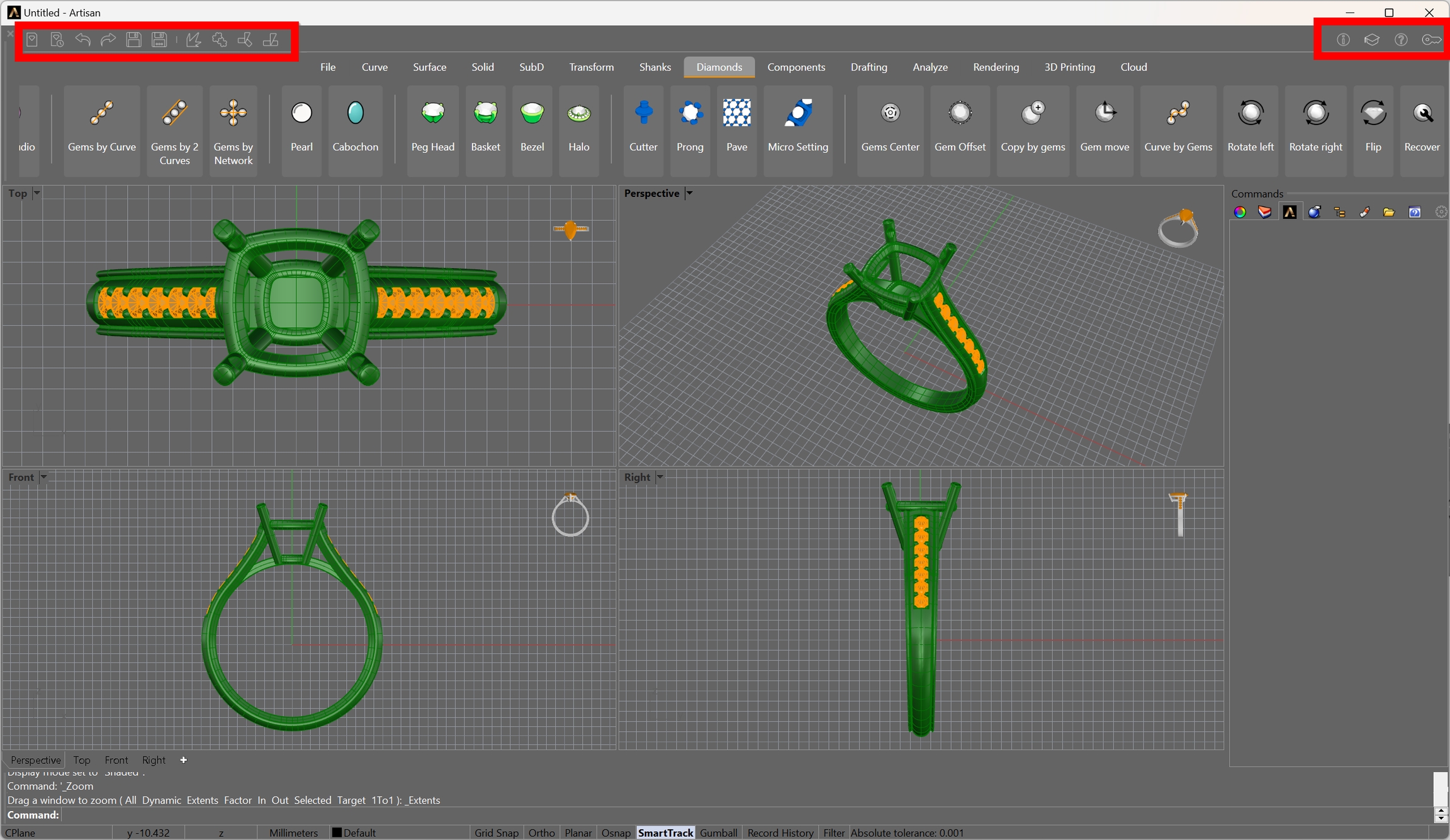
Tabs
The commands are grouped into tabs according to their functionality. As you can see, all Rhino commands are also included together with RhinoArtisan commands.