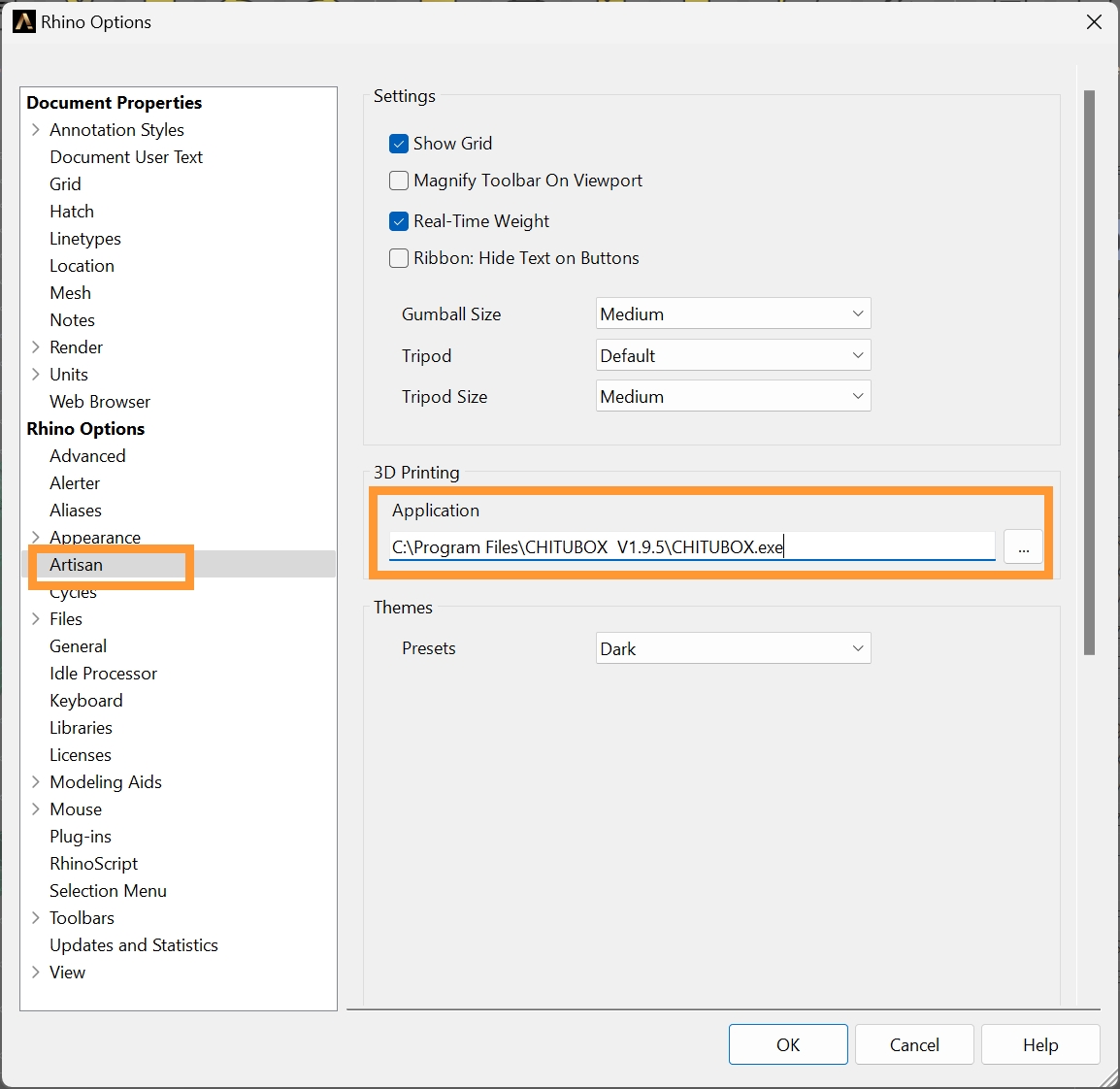How can I integrate RhinoArtisan into my printer's 3D printing software?
With RhinoArtisan, you can print on any printer on the market thanks to its repair and STL exporter.
Next, we will see how to automate even more with the RhinoArtisan 3D printing command.
Let's see what is the result of what we are going to do:
By default, we must select to indicate which application we want to use to print. In this case, we will use Chitubox, but the process is exactly the same for any printer.
We must discover where it is installed on our computer, so we will go to the application icon or a shortcut and right-click on Properties.
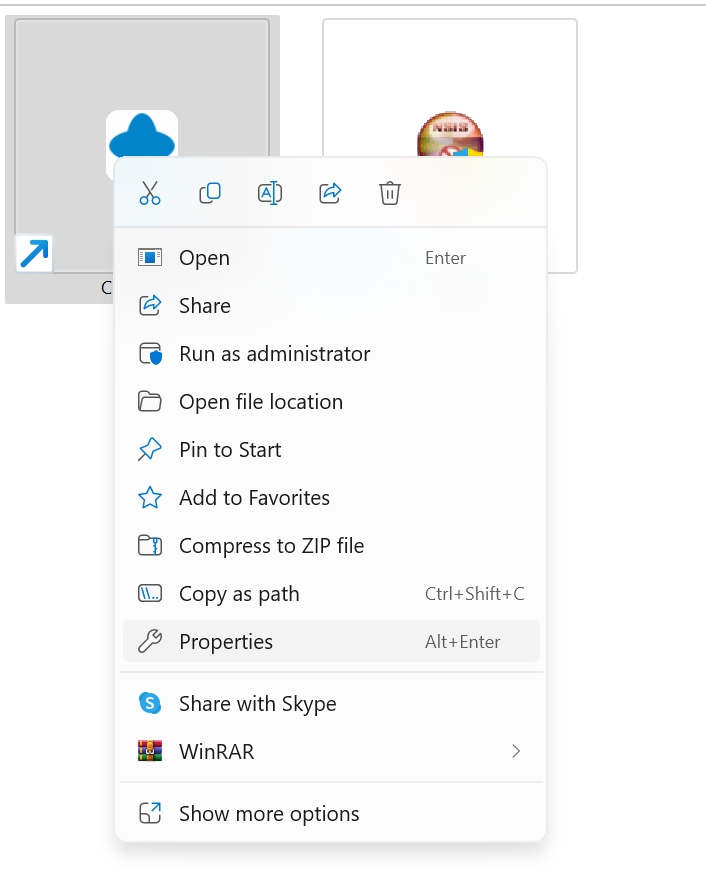
In the properties window, copy the Target content by right-clicking on the text.
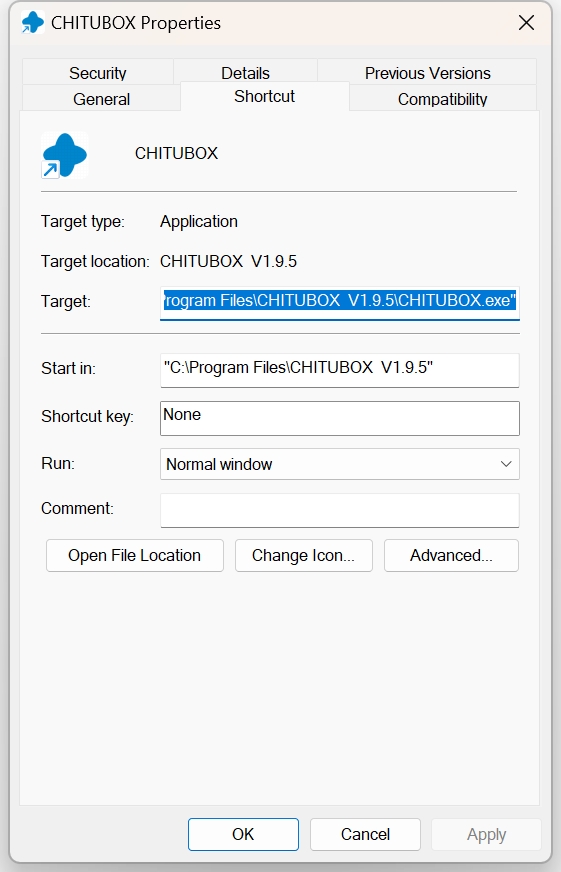
Now we will go to the RhinoArtisan options. In RhinoArtisan mode, click on Settings in the File tab.

In the case of Rhino, click on Rhino Options.
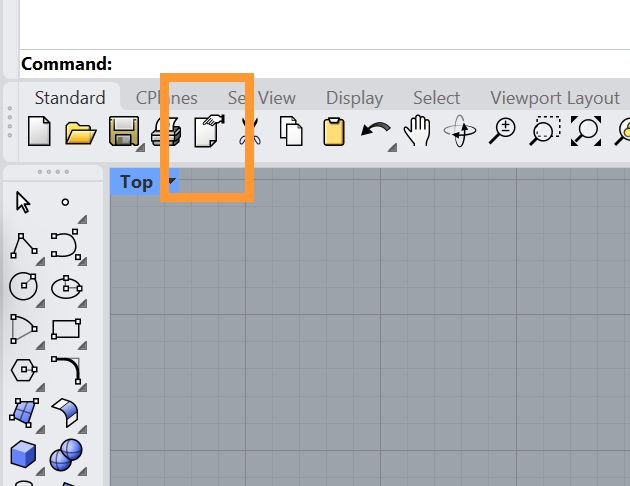
Select Artisan from the options on the left, and paste the path of the file we copied earlier. Click OK, and everything is ready!