Unlimited3D
Unimited3D is a SaaS platform that allows you to create, manage and deploy 3D/AR interactive experiences across the Web 2.0 & Gaming environments.
We have created a direct integration with Unlimited3D, and below, we explain how to configure the integration easily and how to get the most out of it.
Get the Unlimited3D keys
The first step is to obtain the Unlimited3d keys. This key will allow us to identify you when we want to publish our designs.
To get the key, visit www.Unlimited3d.com, click on your profile image, select the 3rd Party Apps tab. Click on Add new button:
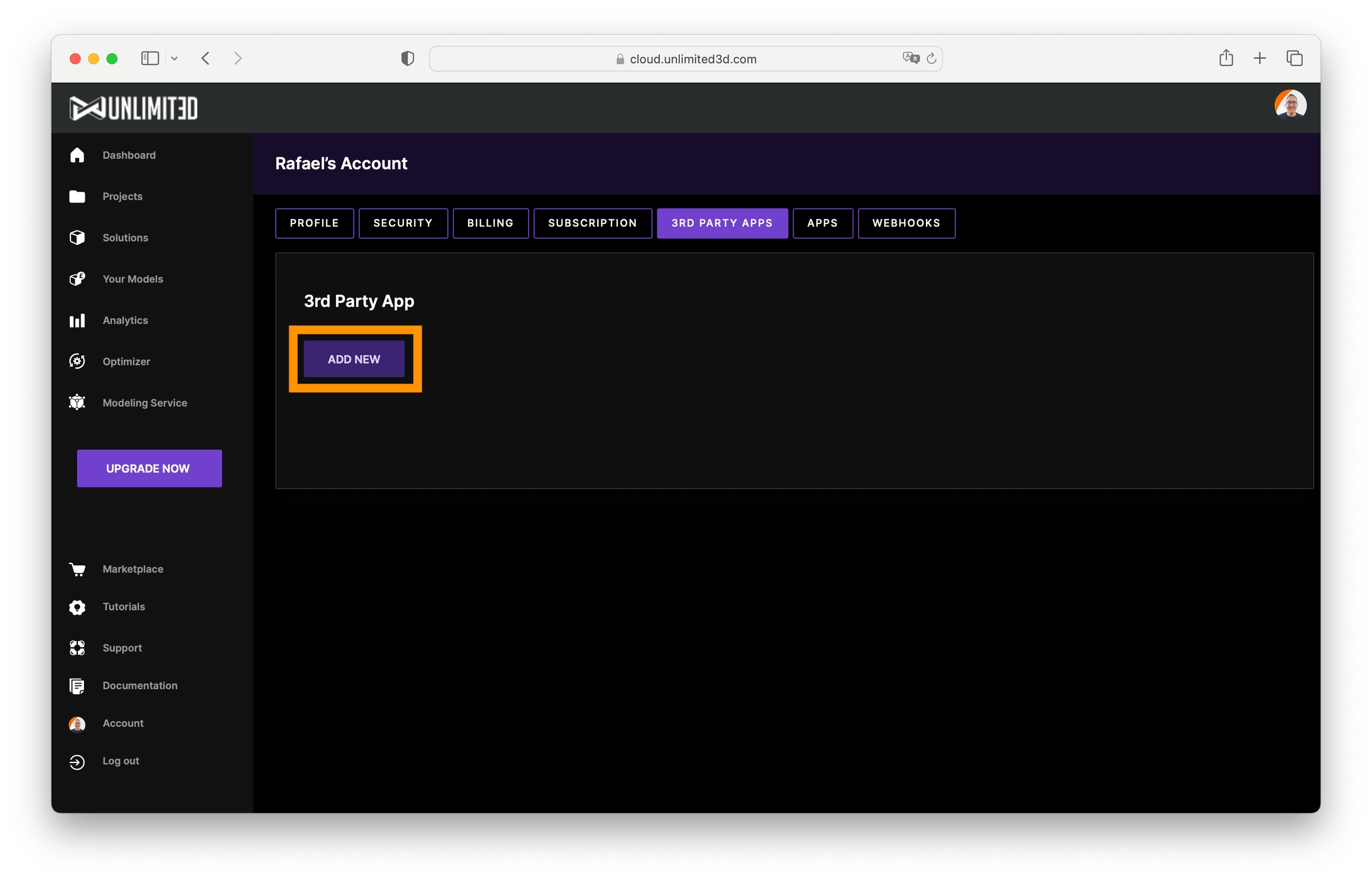
The following options will appear. First, we must put a name, it can be any name, in our case we will write RhinoArtisan.
Then we will click on Select All in the permissions section, and click on the Save button.
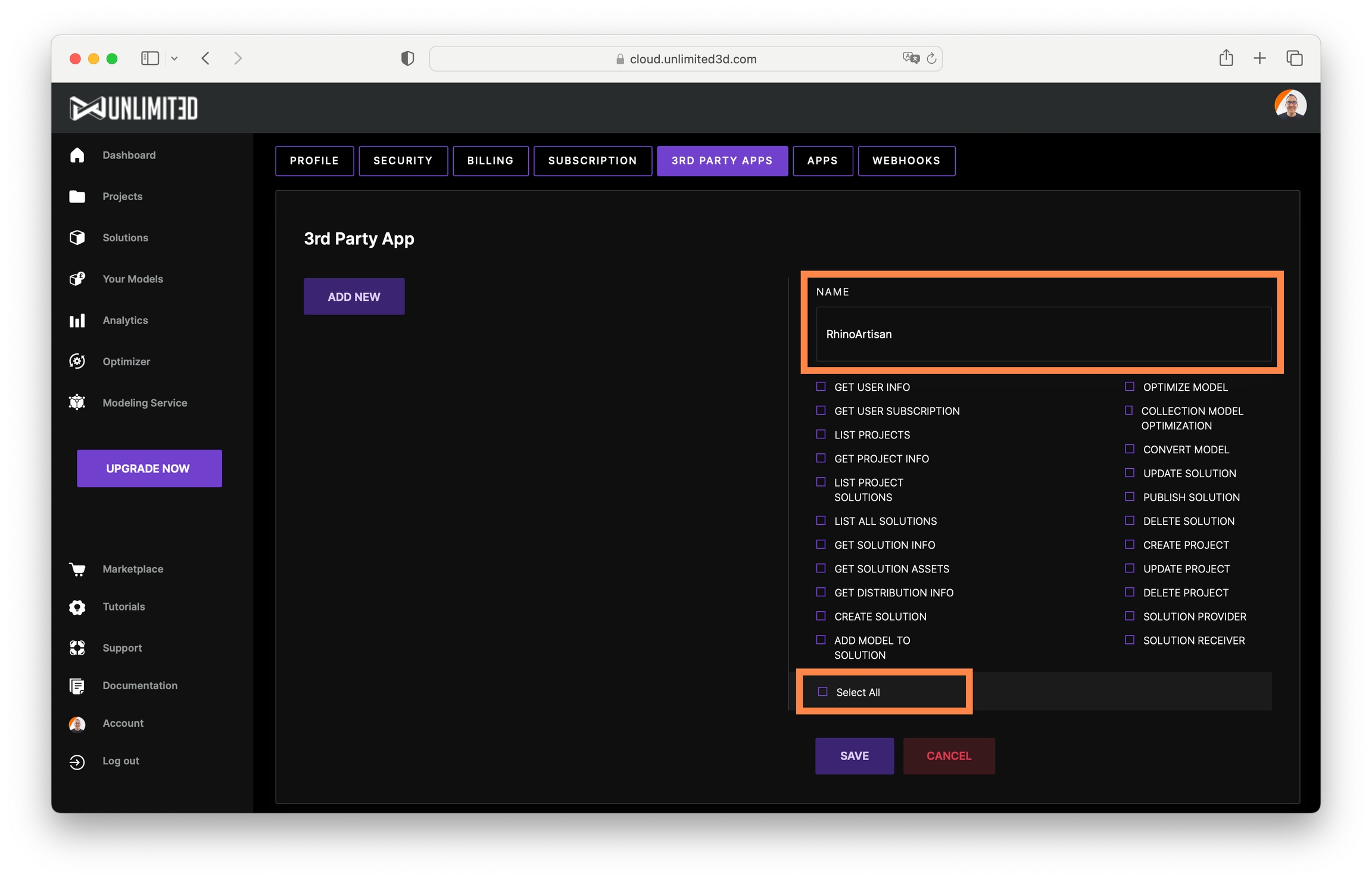
Next, it will show us the public and private keys. We will add these keys to RhinoArtisan.
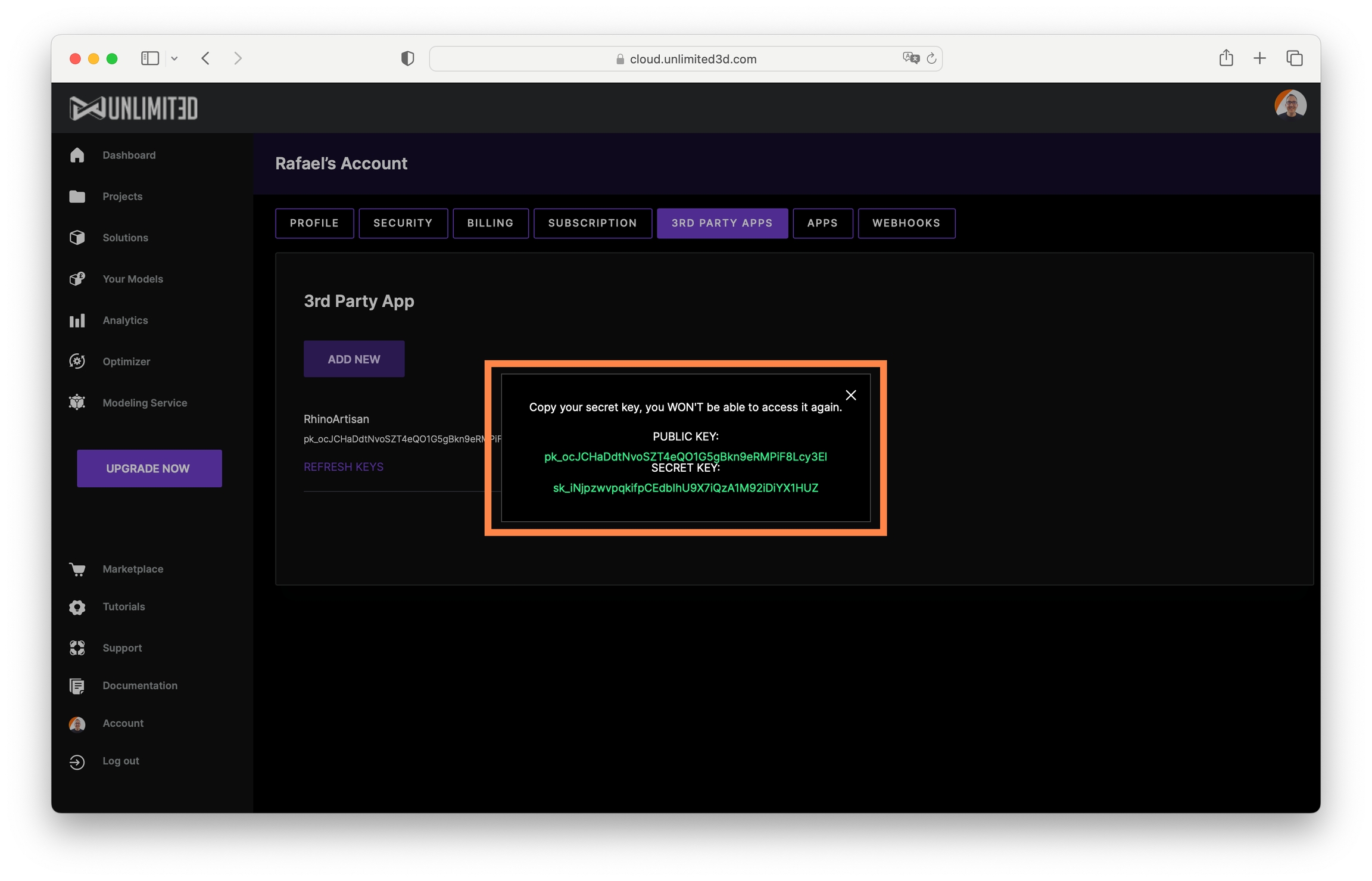
Add your keys to Rhino and RhinoArtisan
We will add the keys in Rhino and RhinoArtisan; as we have already seen, it is possible to use RhinoArtisan as a plugin or directly in RhinoArtisan's interface.
For Rhino users, we will click on Options:
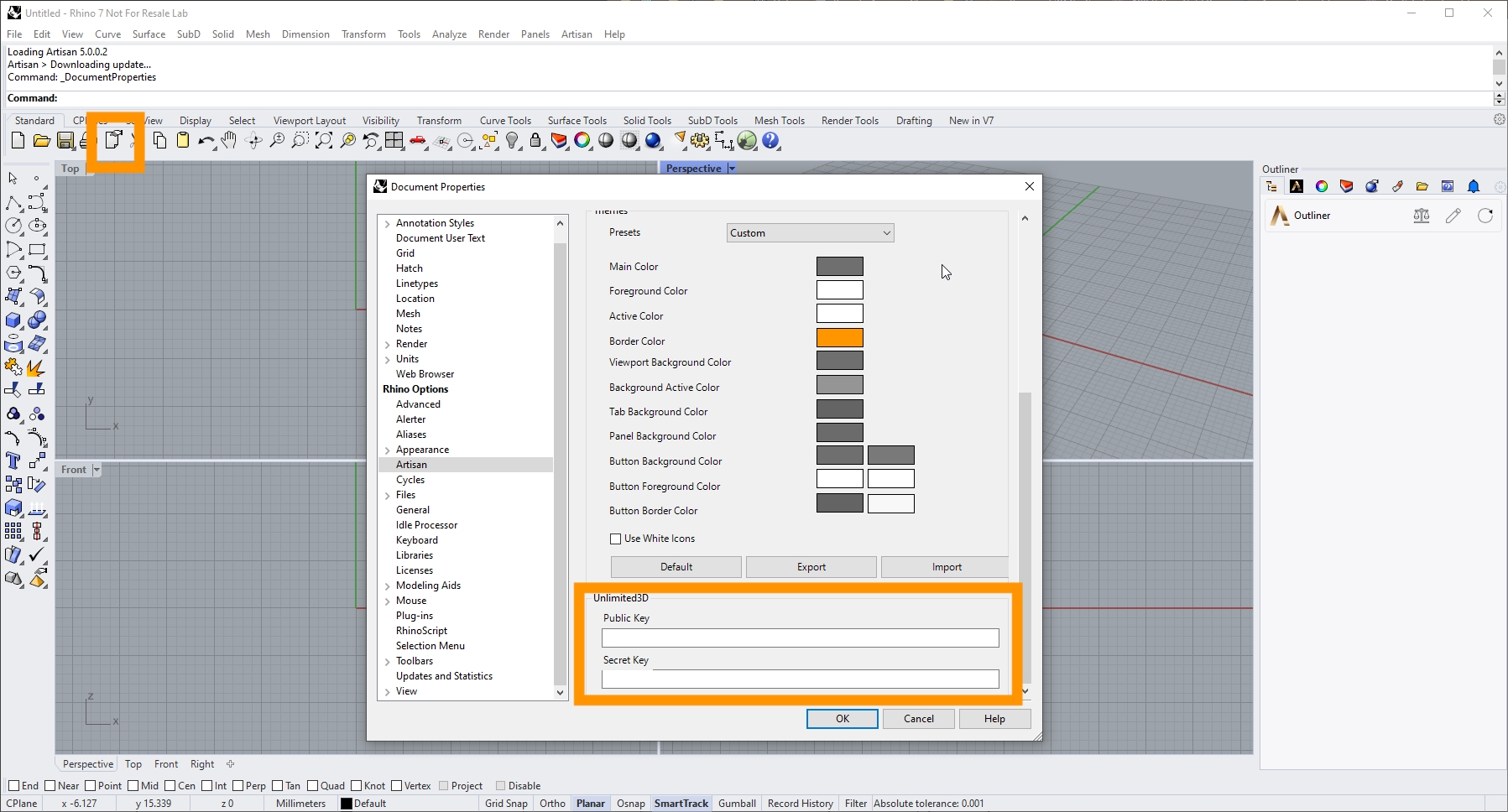
For RhinoArtisan UI users, click on Settings:
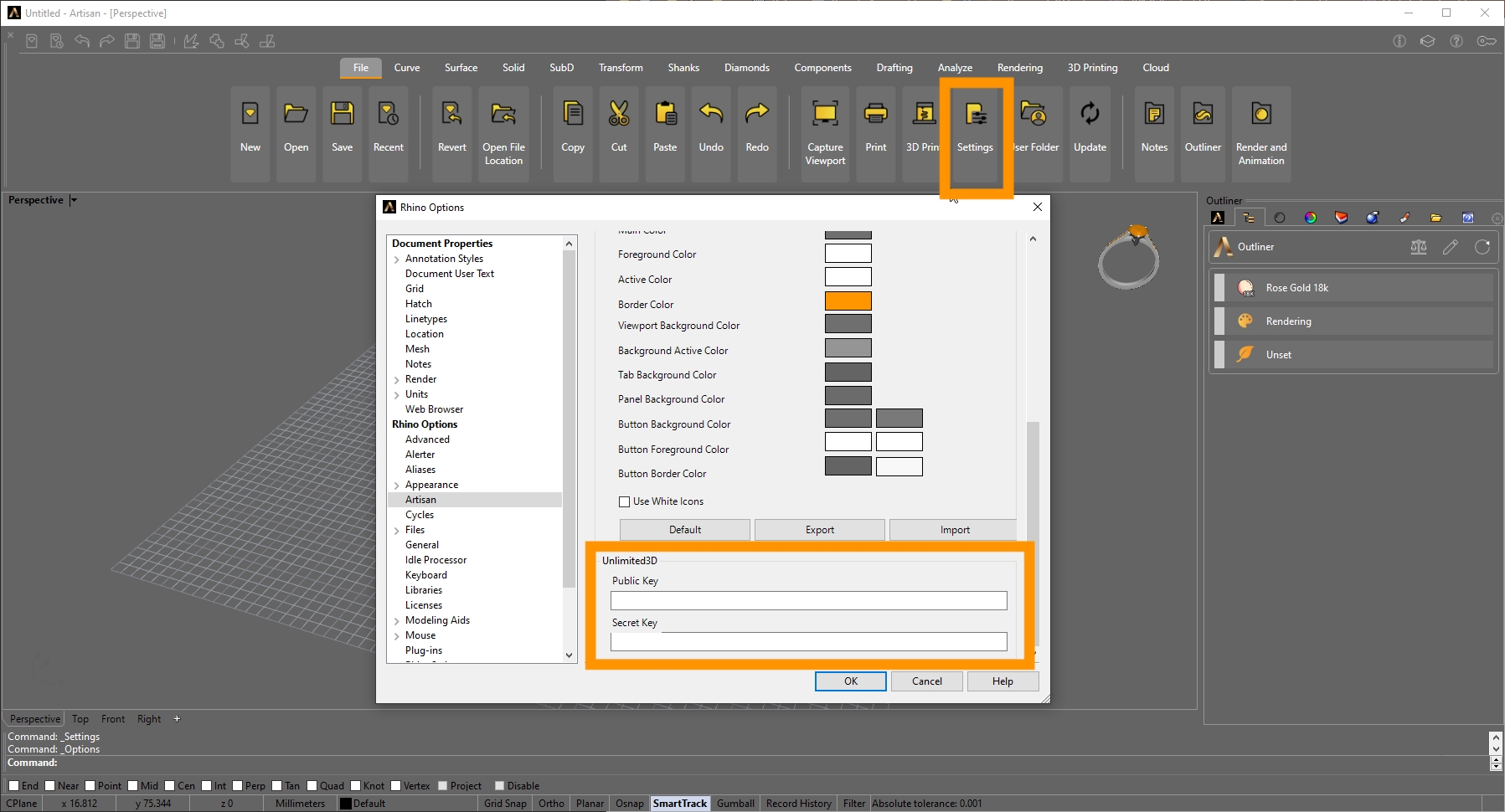
In the Unlimited3D section, we will copy the Public key and Private key.
Congratulations! Everything is ready! Let's see how to use it!