How to move my license to another computer
In order to activate your RhinoArtisan license on a new computer, you must first deactivate it on the old one. To desactivate your license please follow the next steps:
In Rhino or RhinoArtisan, run the command: ArtisanLicense o click on the toolbar:

RhinoArtisan License Wizard will appear. Next click the Deactivate your license button, and then click the Deactivate button.
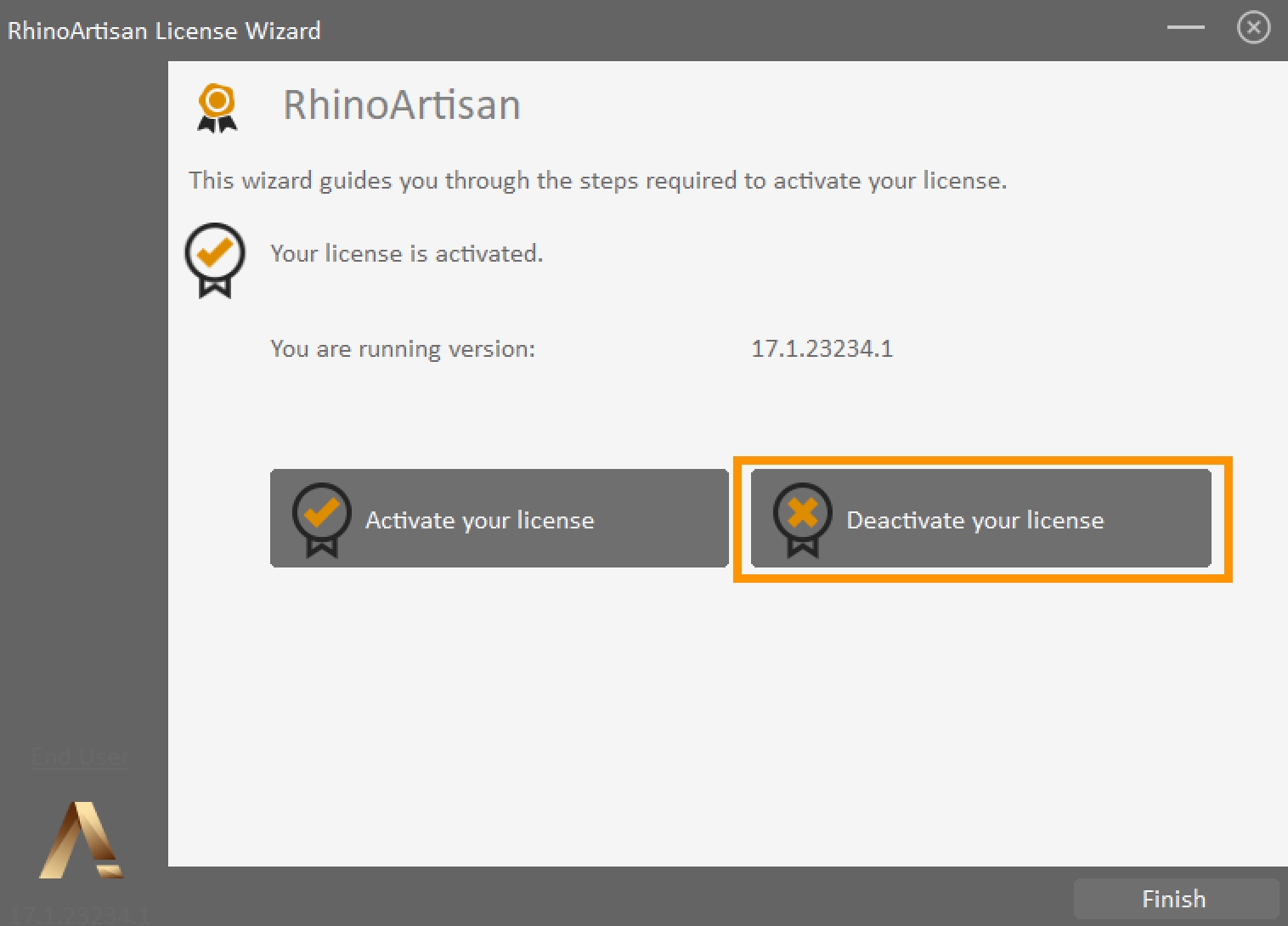
Your license has been deactivated, and can now be activated on another computer.
To know how to activate it, click here...