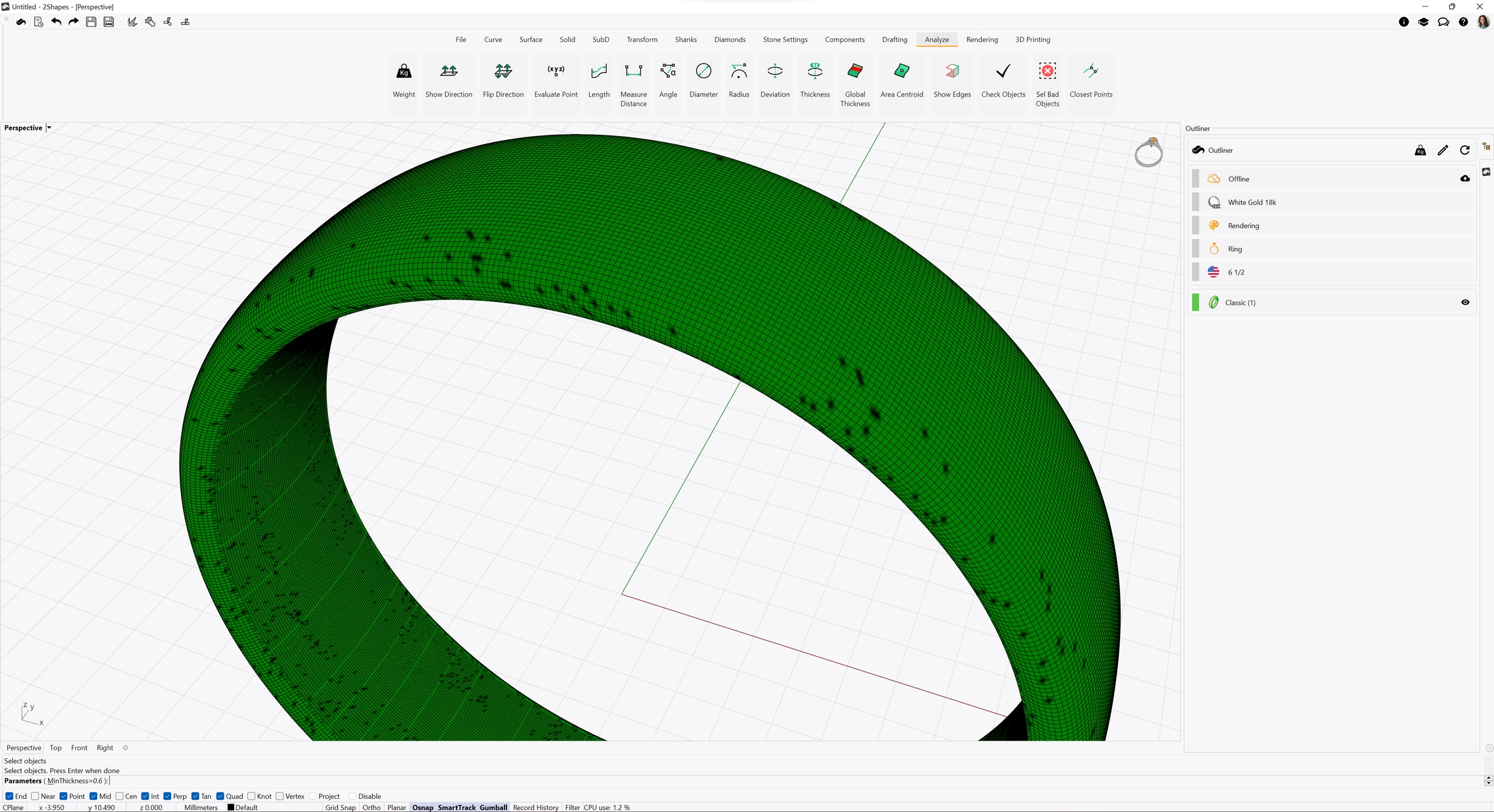Analyze
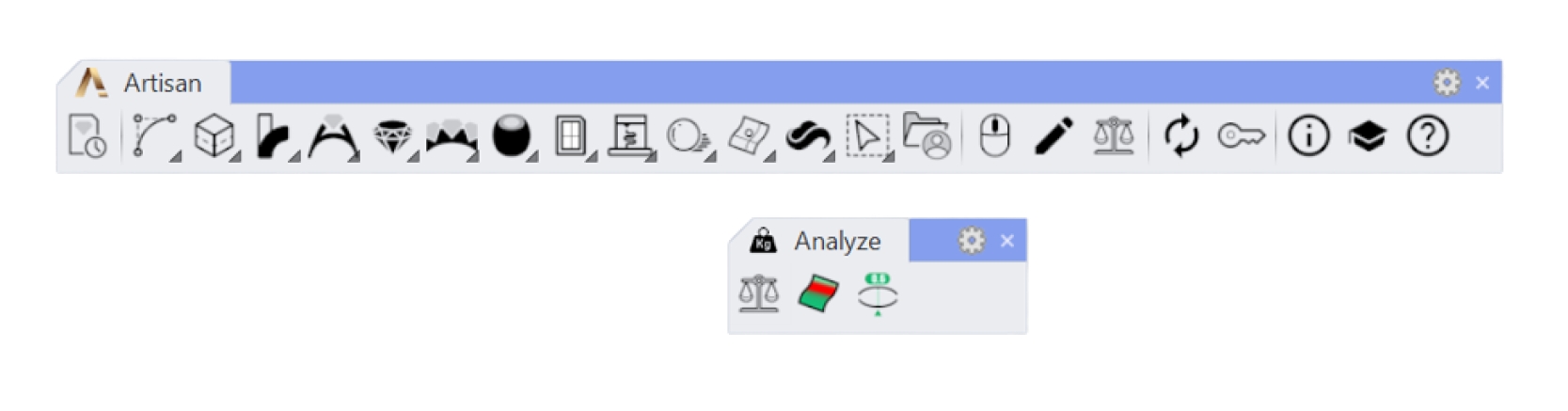
 Weight
Weight
 Weight
WeightThis command will calculate the weight of our design, taking into account the weight of the metals and gems. In this case we only have one type of metal and diamonds, but in cases where we have several, it will show the complete list.
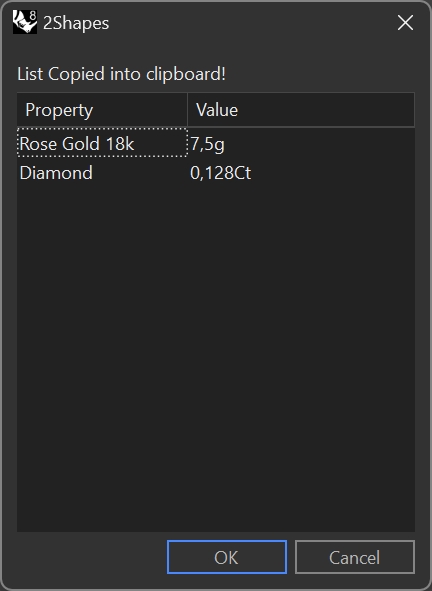
In the case of default metal, it is the value shown in Outliner, so you can change it, and it will affect the weight, rendering, etc... You will find more information in the Outliner section.
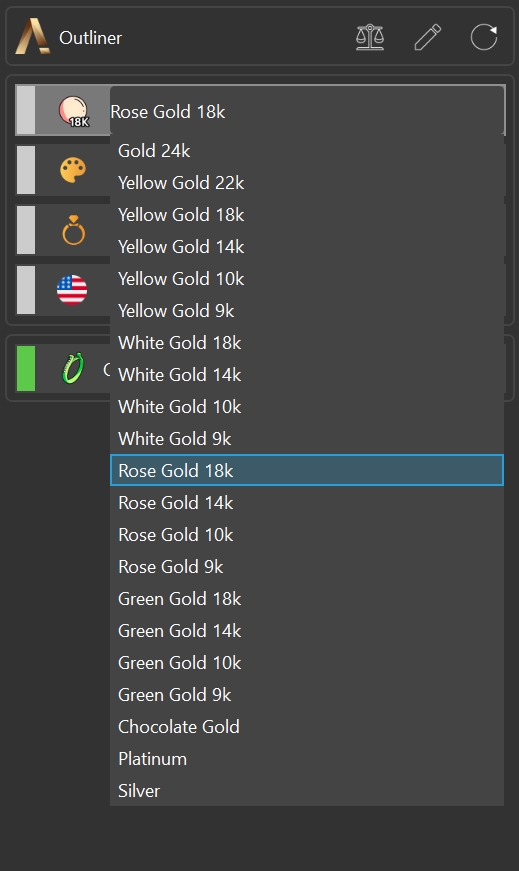
 Weight by Area
Weight by Area
 Weight by Area
Weight by AreaThis tool is ingeniously designed for calculating the weight of plating based on the surface area of an object. It proves immensely useful for designers and manufacturers seeking accuracy in metal coating processes, allowing for a more precise estimation of the metal weight used in electroplating.
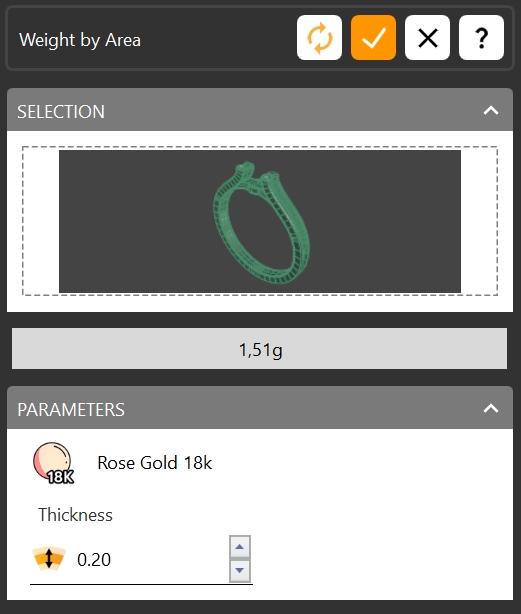
 Thickness
Thickness
 Thickness
ThicknessWith this command, you can see the Thickness of an object on a point you choose. It's a great tool to check if a creative design is printable on your 3D printer.
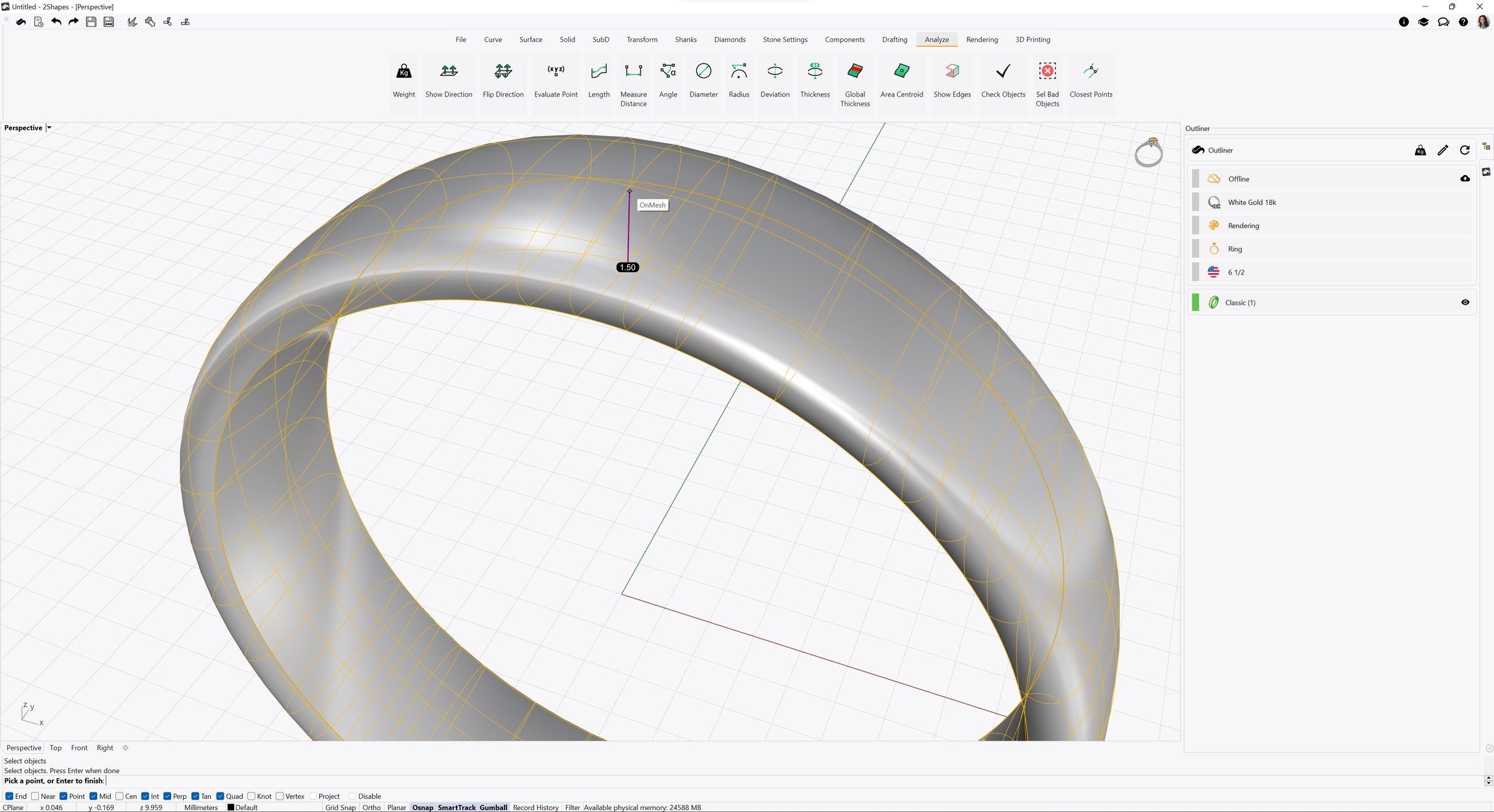
 Global Thickness
Global Thickness
 Global Thickness
Global ThicknessWith this command, you can create a mesh from an object, and set a specific minimum thickness for the resulting mesh.