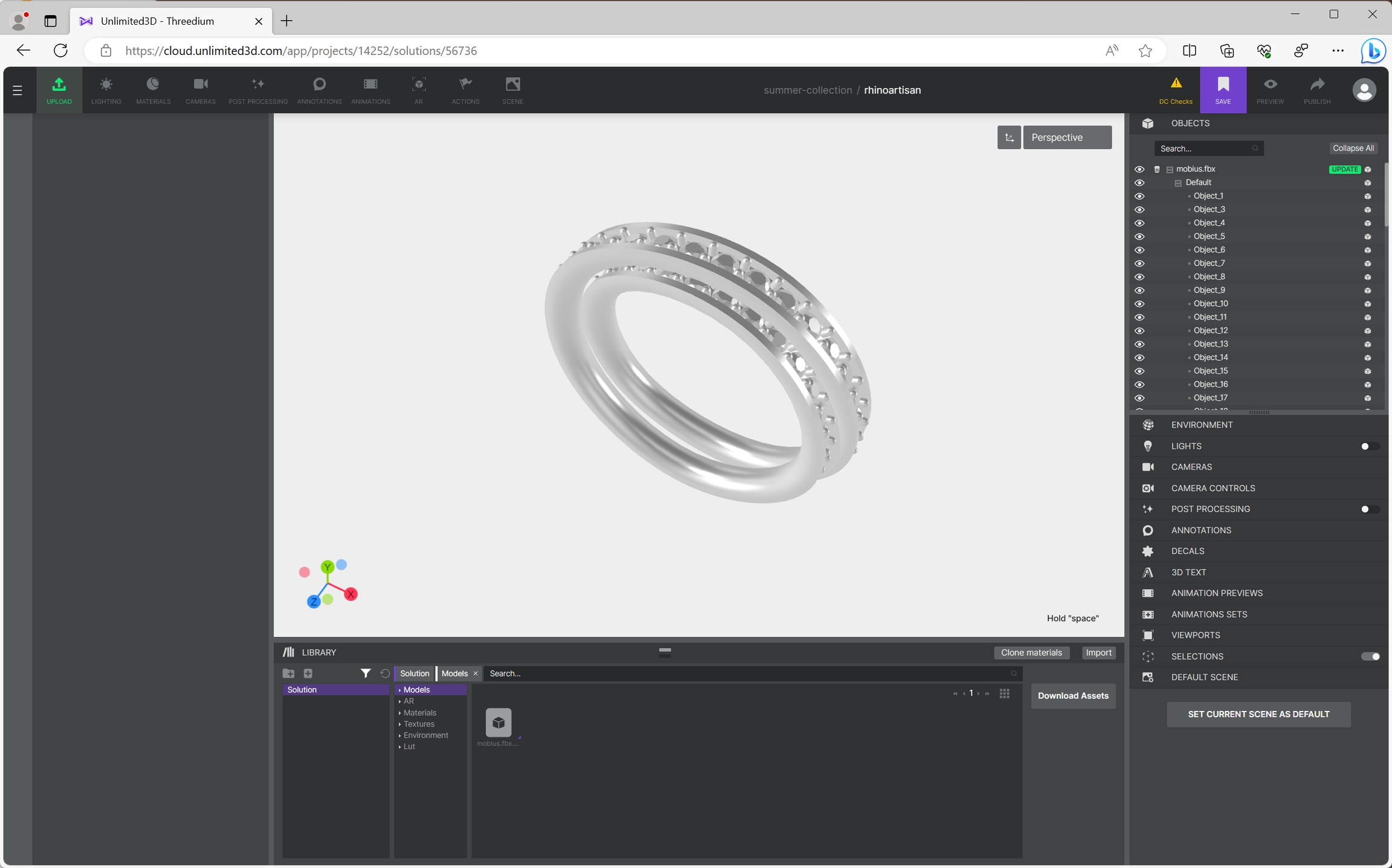Publishing on Unlimited3D
Let's learn how to publish your designs from Rhino and RhinoArtisan to Unlimited3D.
We have two commands, although they are very similar: Upload and Export.
Upload publishes the entire document, while Export allows you to select what you want to publish. Once we understand this small detail, let's see how to publish our design.
For this example we will use the following design:
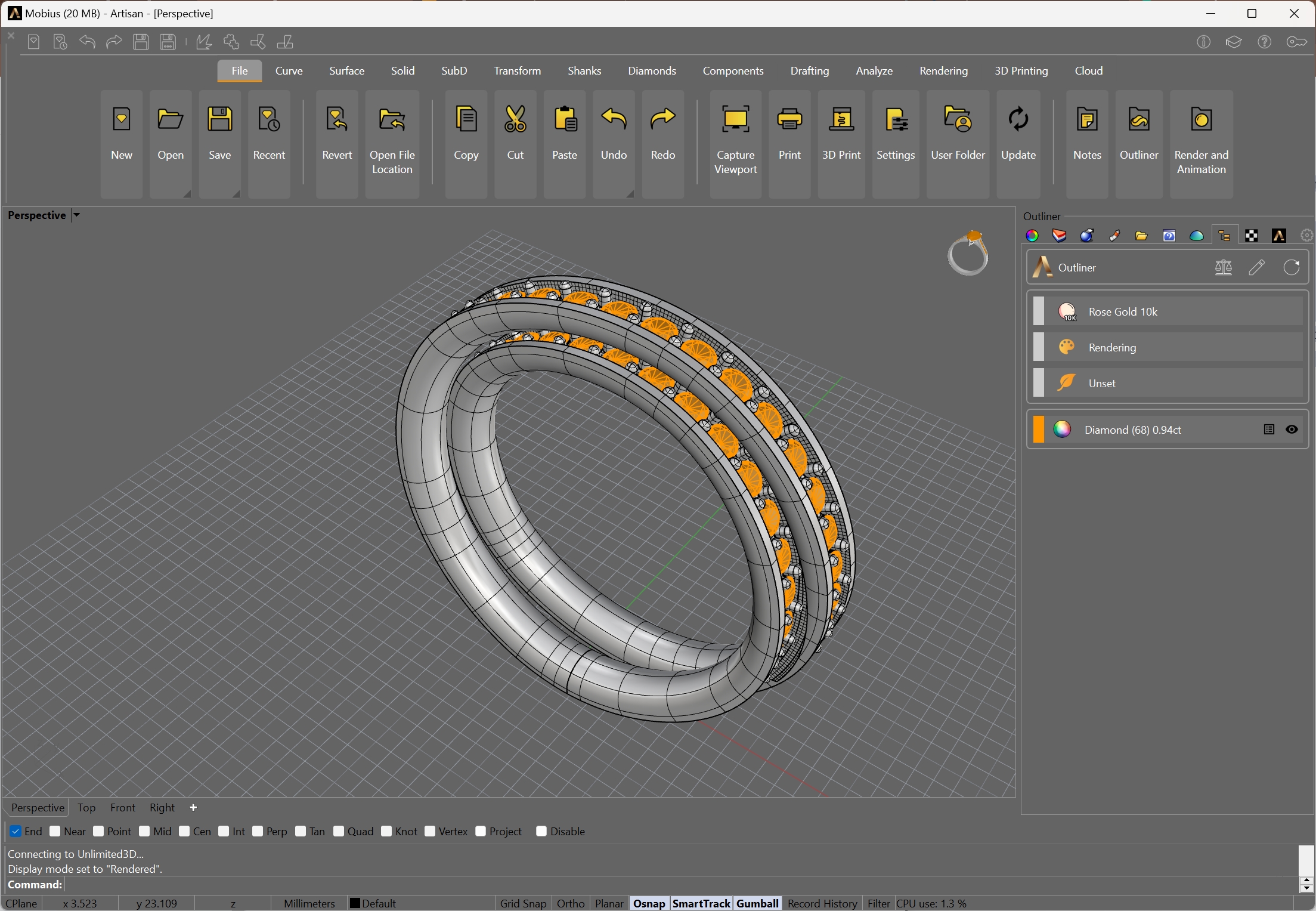
In the command line we will type the command ArtisanUnlimited3DExport.
We will have to select in which project we want to publish. In case the list is empty, you can add a new project by clicking on the 3 dots button.
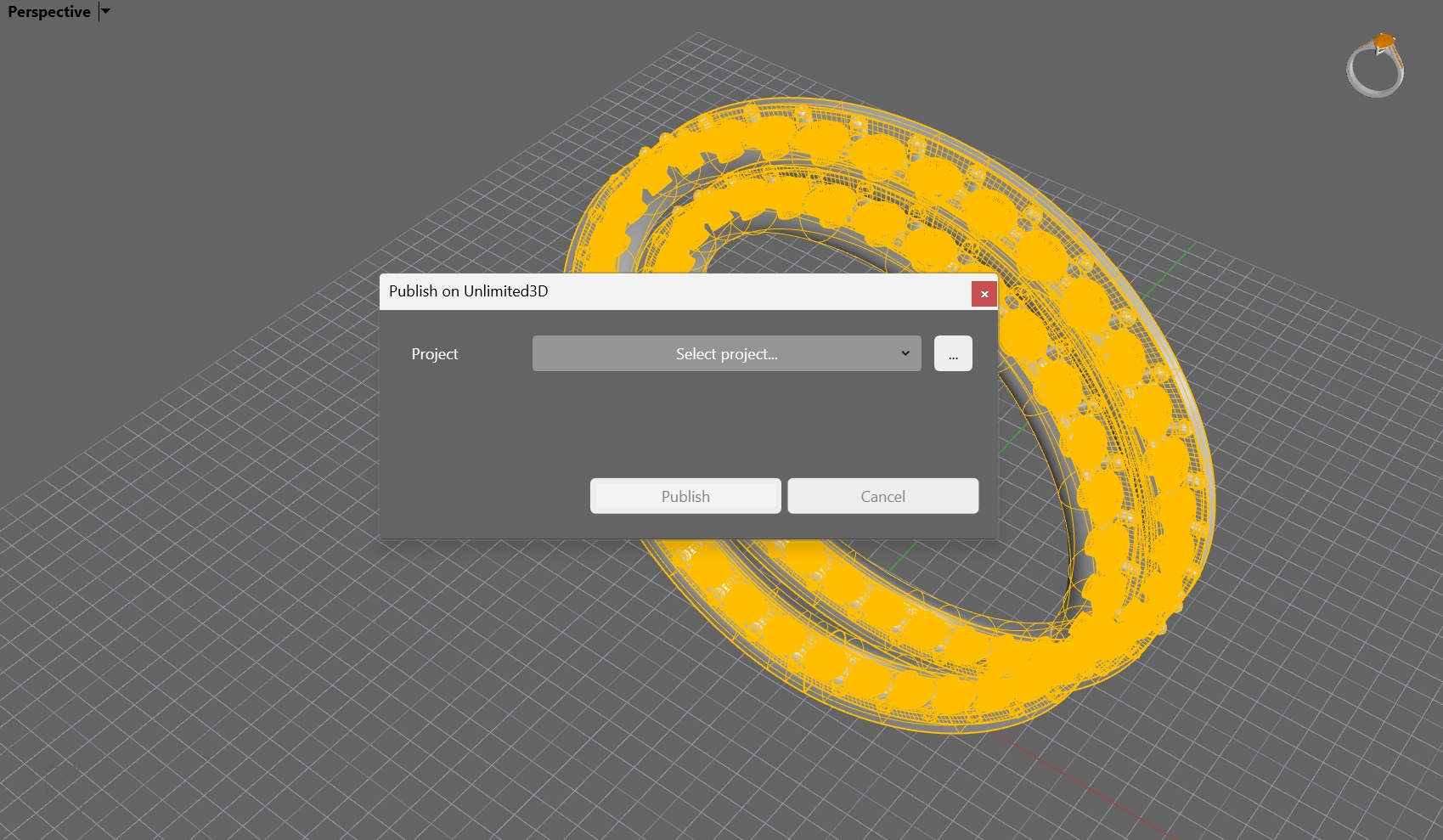
Once the project is selected, the available solutions of this project will be displayed. As in the project selection, we can also create a solution.
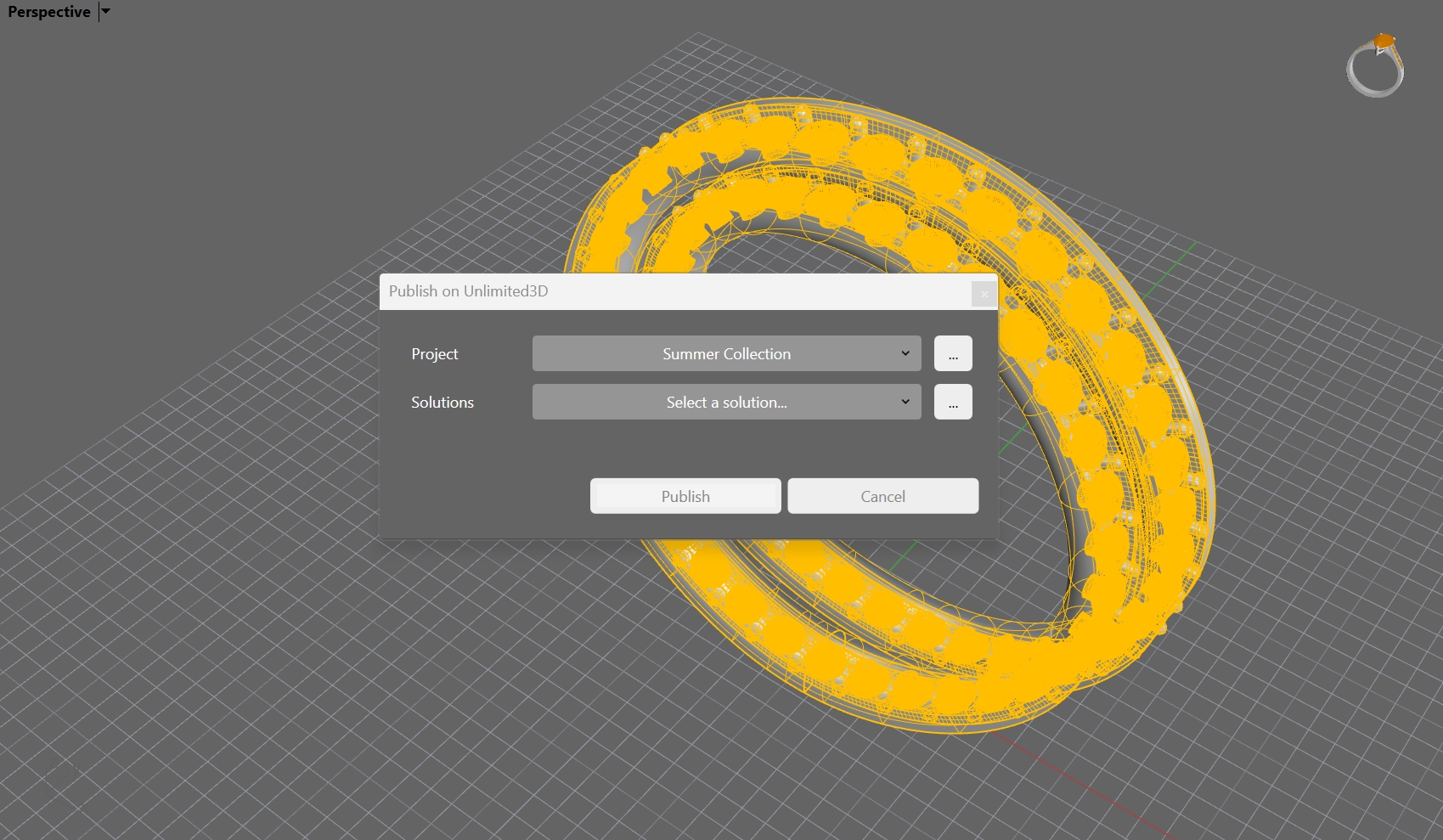
In this case, we will create a solution called RhinoArtisan. To do this, click on the three dots button just to the right of the list of solutions.
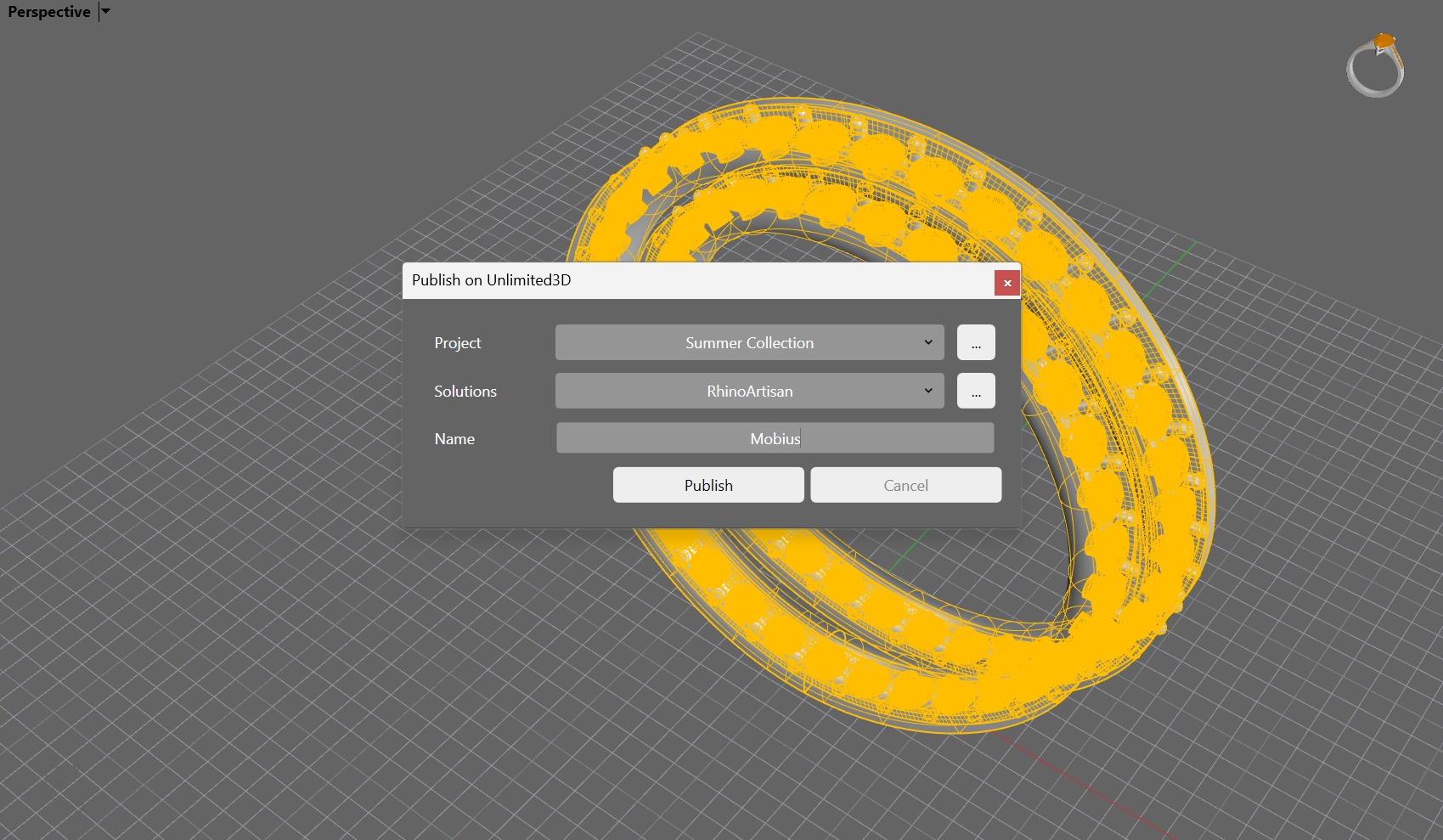
Now, we simply type a name and press the Publish button!
Unlimited3D App
Great! Your design is already in Unlimited3D! Let's see it!
On the left side, click on the Solutions option, and we will see the new RhinoArtisan solution that we have created. Let's click on it.
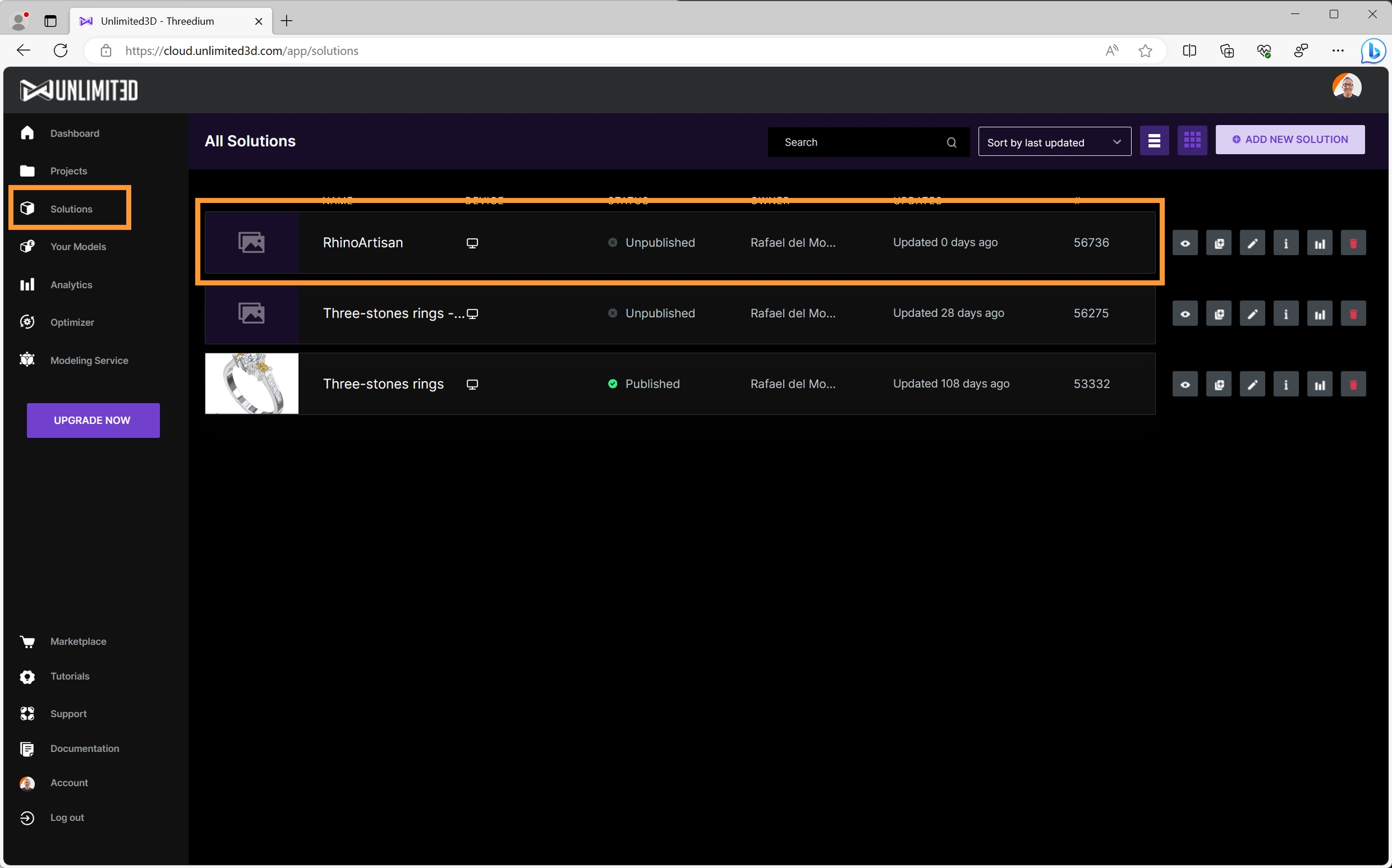
As you can see, our design is optimized and ready to be used in Unlimited3D!