3D Printing
Within this tab, you will find commands to 3D print your design, from a tool that helps save your model in STL format, to our integrations with the most popular 3D printer slicer software.
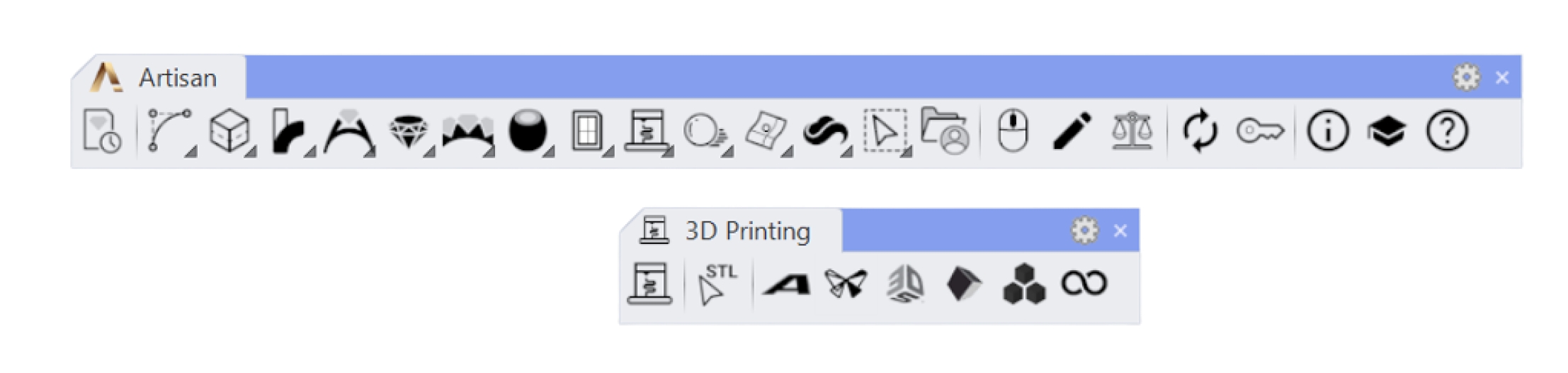
 STL One Click
STL One Click
 STL One Click
STL One ClickWith this command, you can check if your design is ready for print, and save it in STL format, especially useful if you have to send the file to your manufacturing supplier, or if you want to 3D print multiple designs at once.
Once you run this command, it will ask which folder you want to save your design.
 Asiga Composer Connector
Asiga Composer Connector
 Asiga Composer Connector
Asiga Composer ConnectorWith this command, you can open this design in Asiga's slicer software, Composer.
Once you run this command, the slicer software will open with your design in it.
 Formlabs Preform Connector
Formlabs Preform Connector
 Formlabs Preform Connector
Formlabs Preform ConnectorWith this command, you can open this design in Formlabss slicer software, Preform.
Once you run this command, the slicer software will open with your design in it.
 3D Systems Geomagic Connector
3D Systems Geomagic Connector
 3D Systems Geomagic Connector
3D Systems Geomagic ConnectorWith this command, you can open this design in 3D Systems' slicer software, Geomagic.
Once you run this command, the slicer software will open with your design in it.
 Anycubic Workshop Connector
Anycubic Workshop Connector
 Anycubic Workshop Connector
Anycubic Workshop ConnectorWith this command, you can open this design in Anycubic's slicer software, Anycubic Workshop.
Once you run this command, the slicer software will open with your design in it.
 B9 Captivate Connector
B9 Captivate Connector
 B9 Captivate Connector
B9 Captivate ConnectorWith this command, you can open this design in B9's slicer software, Captivate.
Once you run this command, the slicer software will open with your design in it.
 Elegoo Cura Connector
Elegoo Cura Connector
 Elegoo Cura Connector
Elegoo Cura ConnectorWith this command, you can open this design in the Cura slicer software, ideal if you have an Elegoo 3D printer or from other brands.
Once you run this command, the slicer software will open with your design in it.